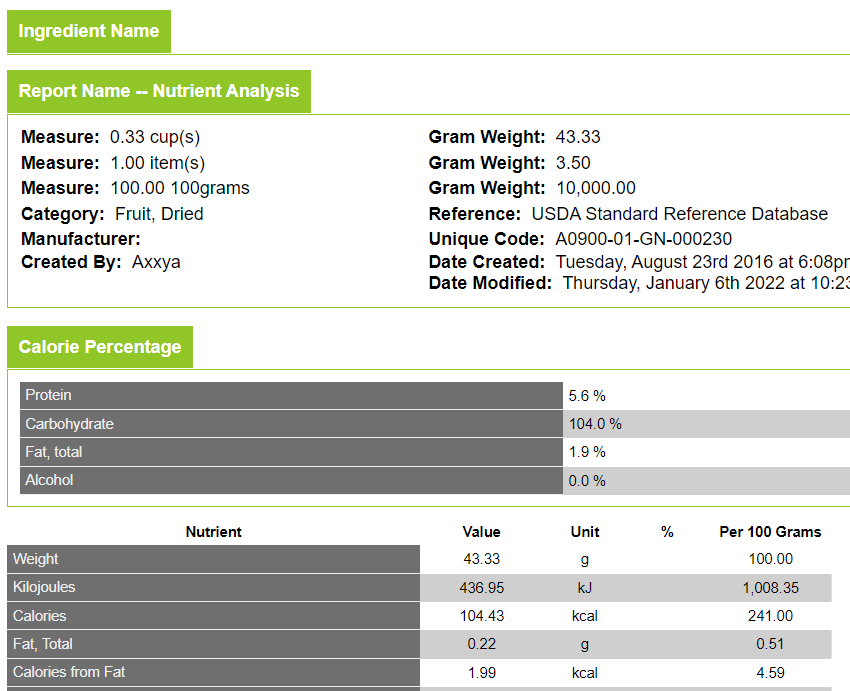At Axxya Systems you ask, and we deliver! Last week we launched a new ingredient report which now displays more information about the ingredient you added to our online NexGen application. To see this report login to the application here. Next click on the Reports section from the main Home screen, then click Ingredients and pick Nutrition Analysis to view this report. A sample report is also available here.
The report has 5 sections, let’s talk about each below –
- Section 1 – Nutrient Analysis – This section showcases the basic information regarding your ingredient such as Measure, Food Group, any Unique Code you added, when it was created or modified and by whom.
- Section 2 – Ingredient Statement – This section will display ingredient lists for your custom item. Remember this is an optional field in the application and only used when you need to create a food label. These sub ingredients shown here will then be seen on the label parenthetically () in the final ingredient list. If you are not sure what we mean here check out these videos for more explanation on how to create a food label for packages for different regions – USA label, Canada Label, EU/UK Label, China/HK Label.
- Section 3 – Food Used In – This section will display any recipes that your ingredient is used in and the amount used. This will help you and your team manage the recipes and the ingredients used more easily. For example, if you are not sure where you have used a specific ingredient, you can simply print this report and see if and how much is used in different recipes.
- Section 4 — Calorie Percentage – Here the report is showing the % of calories that is contributed by the main Macro Nutrients — Carbohydrate, Protein, Fat, Alcohol — using the standard industry formula of 4497.
- Section 5 – Nutrient Calculation Percentage Based on – When you created your ingredient on the nutrient screen you may have picked nutrient rules you were going to use for example, USA, Canada etc. The application will calculate the % for those nutrients. This section shows the data for each nutrient, the % calculation and the 100 gm data. This was a highly requested feature from our clients.
We hope you find this report helpful as you use the Nutritionist Pro™ NexGen Online application. If you have not used our application before, but would like to try it for FREE sign up and register here.
If you have any questions or comments, feel free to contact our team.